Edit a User
The following section covers how to edit a user.
Log on to ASI and navigate to Settings
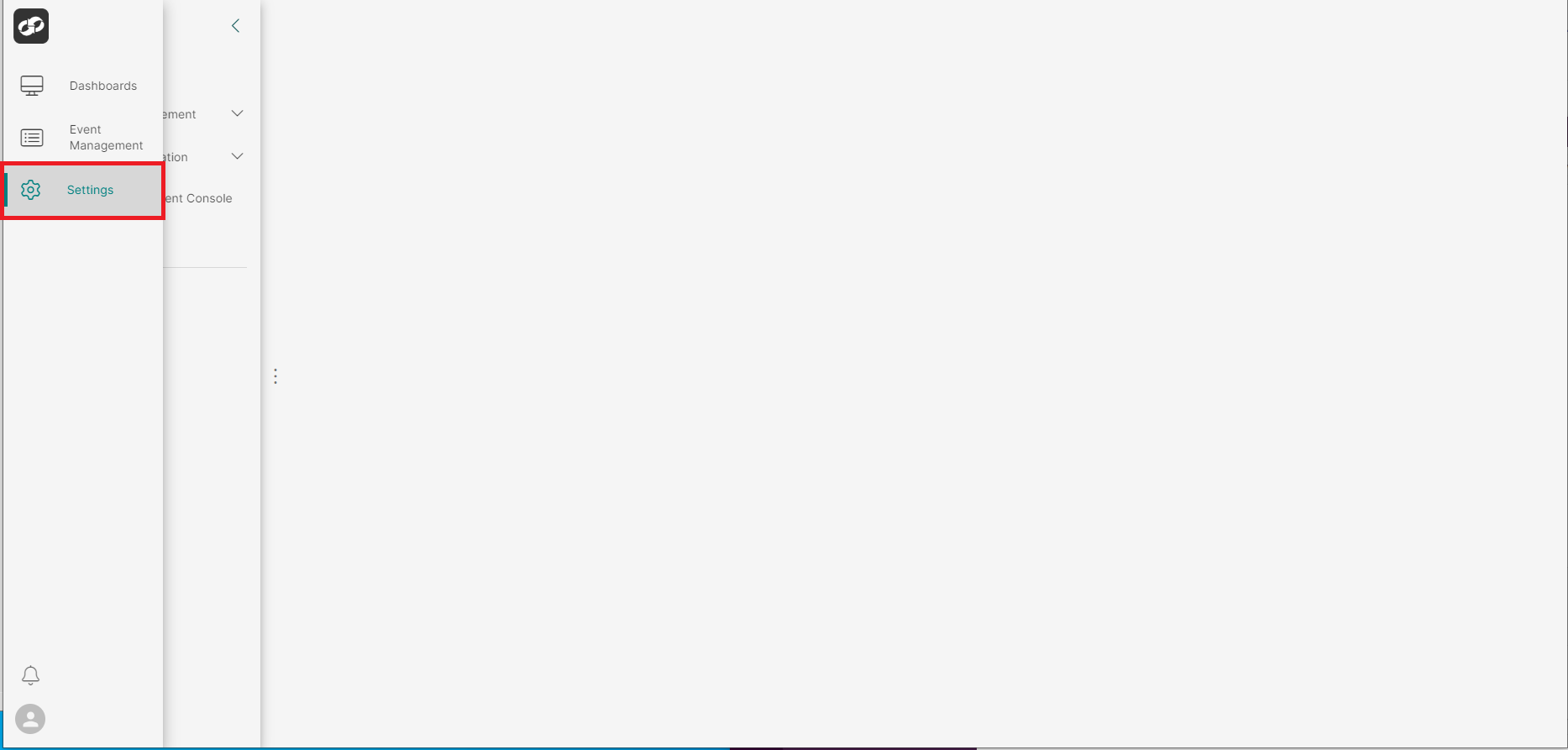
From the index on the left, select Access Management then Users
You will then be presented with the User Administration page
- Locate the user that you’d like to edit and then click the three vertical dots on the far right (box 1)
- From the options list (box 2), select
Edit - You will then be presented with the
Edit Userpage
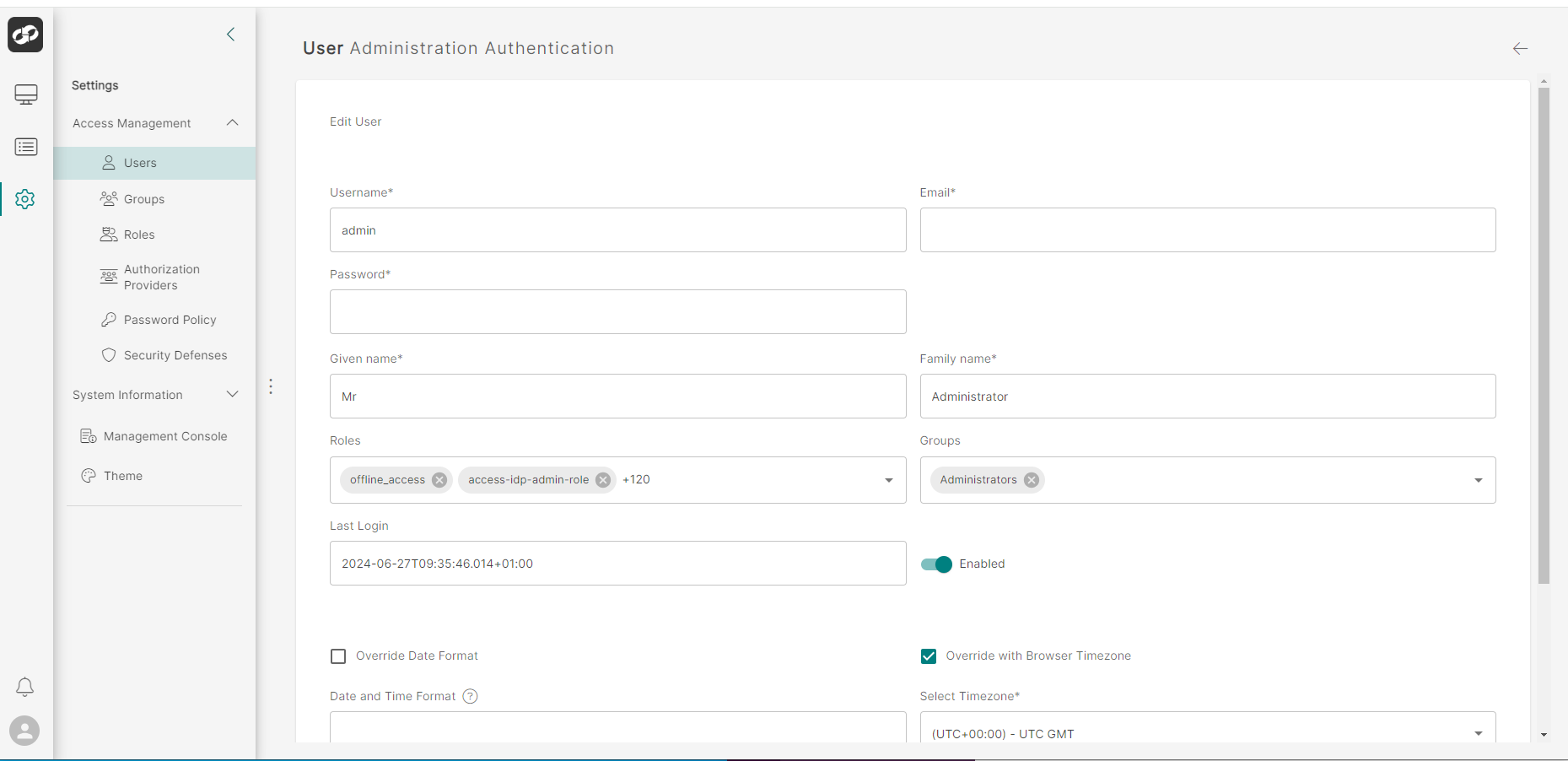
Once the required changes have been made, click Apply