Upload a Certificate
The following section covers how to upload certificates
Log on to ASI and navigate to Settings
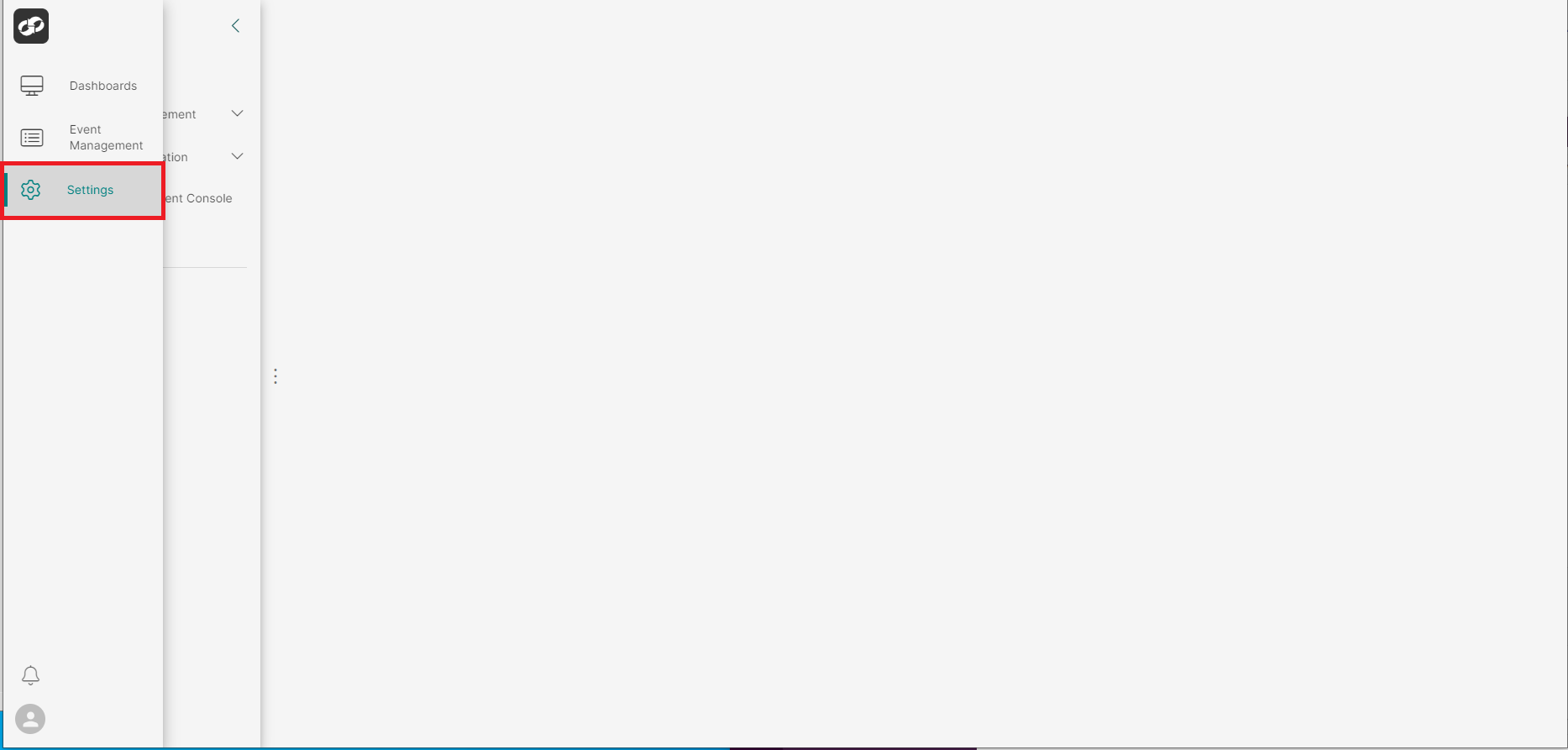
From the index on the left, select System Information then Certificates
You will then be presented with the Certificates page

- Locate the certificate for the platform you will like to upload a certificate for i.e (
ASI-CORE|ASI-EVENTS) - From the options list, select
Upload - You will then be presented with the
Upload Certificatepage
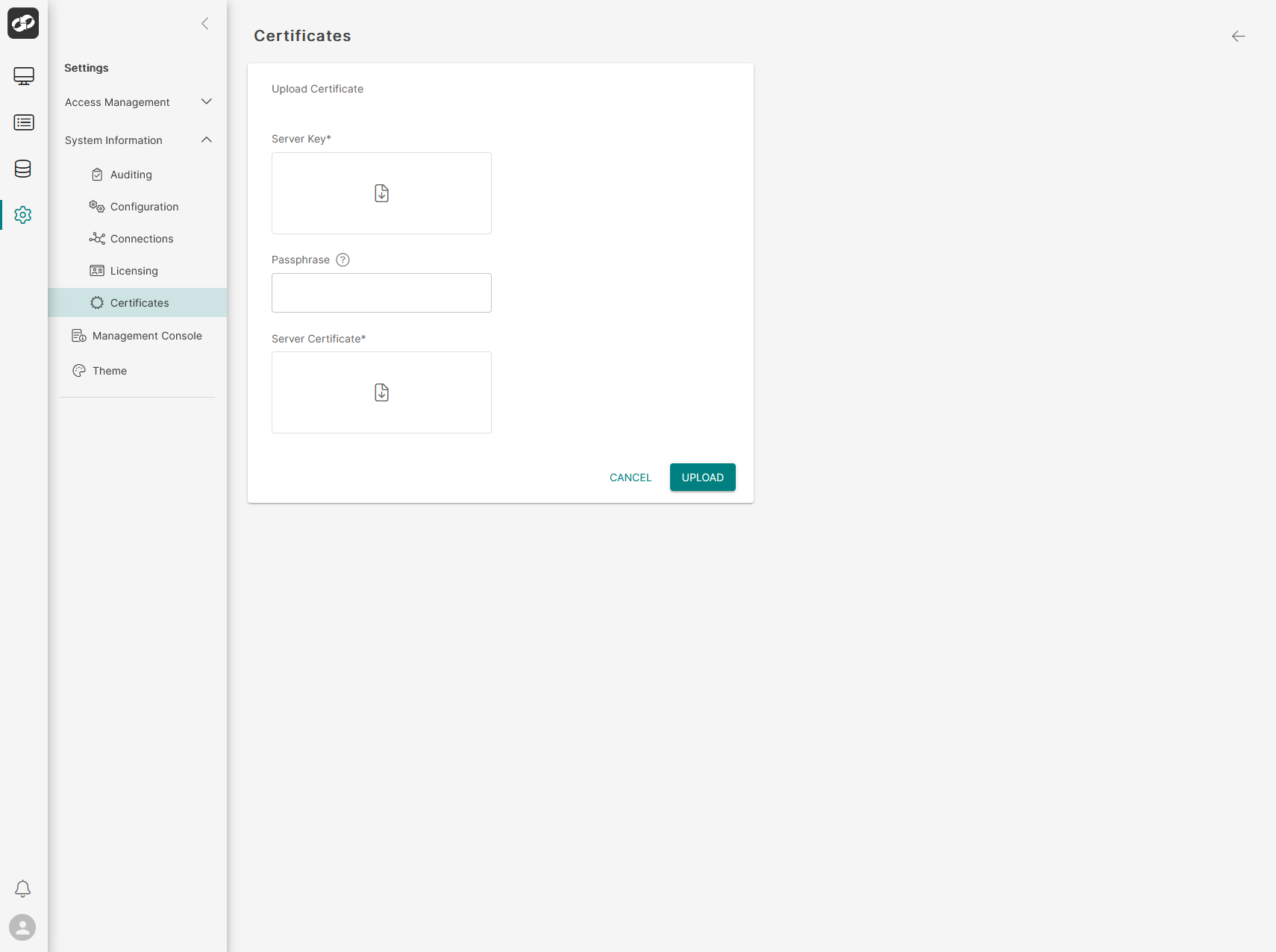
- For the
Server Keybox, select the key file associated with the certificate you wish to upload - For the
Passphrasebox, enter the passphrase for the key file (leave blank if no passphrase is set) - For the
Server Certificatebox, select the certificate file you wish to upload (.crt,.pem, or.cert).
Once happy, click Upload