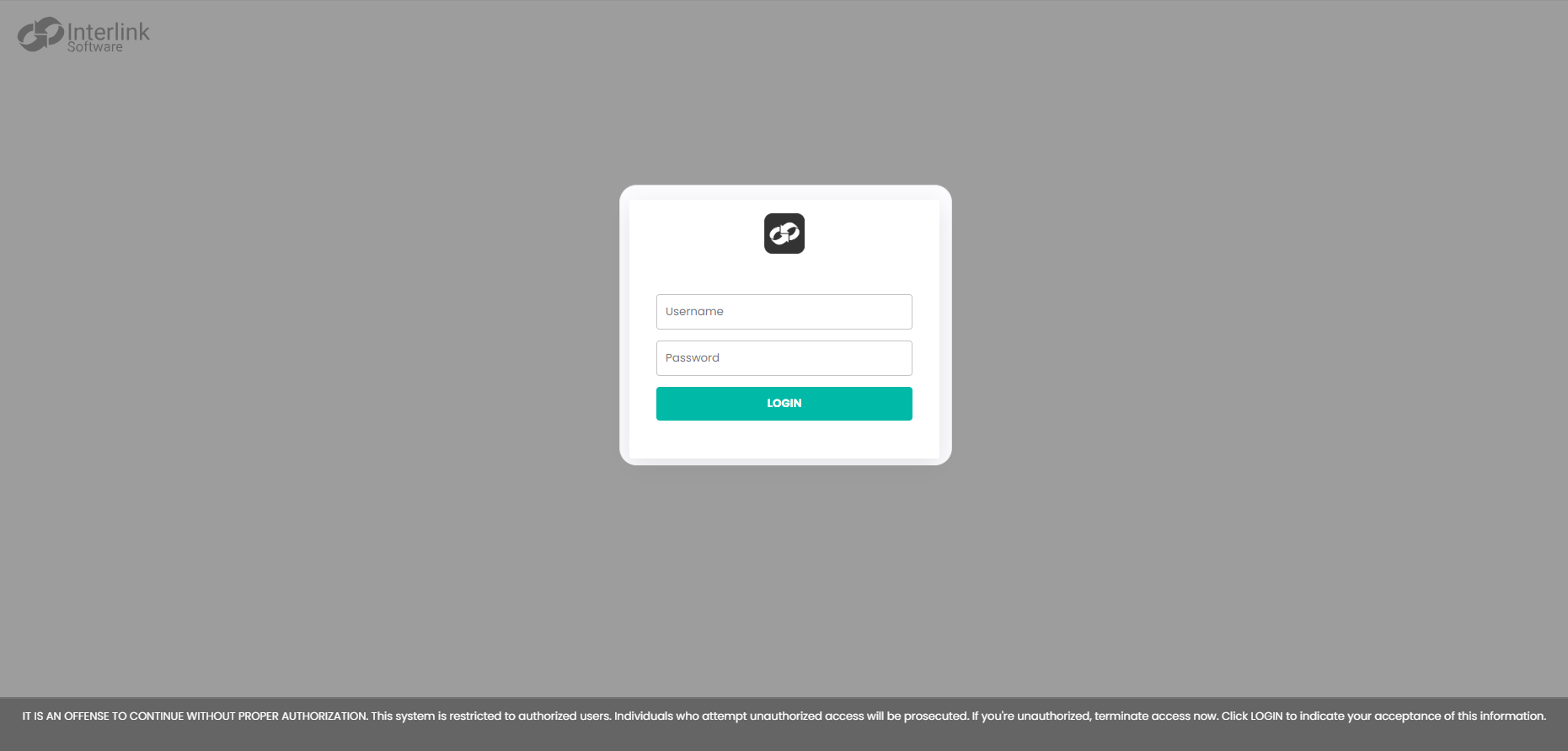RHEL or Fedora
This topic explains how to install ASI dependencies, install ASI on RHEL or Fedora, and start ASI on your system. Currently you can only install ASI via an RPM package.
Download
Download the following packages from the Interlink Software Portal Downloads site and add them to your YUM repository:
- iss-core
- iss-asi
Install
Install Java 17 and set as the default version on the server and set as default, you will need to be root user
Java
[root@asi3-el8]# yum -y install java-17-openjdk-devel.x86_64
....
Complete!
[root@asi3-el8 yum.repos.d]# alternatives --config java
There is 3 program that provides 'java'.
Selection Command
-----------------------------------------------
*+ 1 java-1.8.0-openjdk.x86_64 (/usr/lib/jvm/java-1.8.0-openjdk-1.8.0.412.b08-2.el8.x86_64/jre/bin/java)
2 java-11-openjdk.x86_64 (/usr/lib/jvm/java-11-openjdk-11.0.23.0.9-3.el8.x86_64/bin/java)
3 java-17-openjdk.x86_64 (/usr/lib/jvm/java-17-openjdk-17.0.11.0.9-2.el8.x86_64/bin/java)
Enter to keep the current selection[+], or type selection number: 3
[root@asi3-el8 yum.repos.d]# java --version
openjdk 17.0.11 2024-04-16 LTS
OpenJDK Runtime Environment (Red_Hat-17.0.11.0.9-3) (build 17.0.11+9-LTS)
OpenJDK 64-Bit Server VM (Red_Hat-17.0.11.0.9-3) (build 17.0.11+9-LTS, mixed mode, sharing)
[root@asi3-el8 yum.repos.d]# alternatives --config javac
There is 2 program that provides 'javac'.
Selection Command
-----------------------------------------------
*+ 1 java-11-openjdk.x86_64 (/usr/lib/jvm/java-11-openjdk-11.0.23.0.9-3.el8.x86_64/bin/javac)
2 java-17-openjdk.x86_64 (/usr/lib/jvm/java-17-openjdk-17.0.11.0.9-2.el8.x86_64/bin/javac)
Enter to keep the current selection[+], or type selection number: 2
[root@asi3-el8 yum.repos.d]# javac --version
javac 17.0.11
Core
Install the Interlink Core minimum supported version is 1.4.1. The installation will output its progress while it installs all dependent packages.
[root@asi3-el8 yum.repos.d]# yum install iss-core-1.4.1-0.x86_64.rpm
....
Complete!
If there is a failure, contact support through the Portal.
Database Client
For instructions on setting up the database, please refer to the Database documentation.
ASI
If you install ASI manually using YUM or RPM, then you must manually update ASI for each new version. This method varies according to which Linux OS you are running.
Note: The RPM files are signed. You can verify the signature with this public GPG key.
-
On the downloads page, select the ASI version you want to install.
- The most recent ASI version will be list first
-
Download the RPM package
-
Upload the downloaded package to the system you wish to install ASI on
You are now ready to install the ASI package on your server. The installation will output its progress while it installs all dependent packages.
[root@asi3-el8 root]# yum install iss-asi-3.0.0-0.x86_64.rpm
Complete!
If there is a failure, contact support through the Portal.
Setup
After successfully installing ASI you must run the setup to configure it.
The following steps should be run as the ppadmin user.
Preparing your Environment for Setup
There are a number of environment settings that you must set before running the setup.
Hostname
You can change the hostname used by the application, this is typically required as it must match any hostname listed in your TLS certificate for security purposes. If not overridden then hostname -f will be used to determine the hostname.
[ppadmin@asi3-el8 ~]$ iss-cli hostname set asi3-el8.int-link.com
[ppadmin@asi3-el8 ~]$ iss-cli hostname get
asi3-el8.int-link.com
Database
You must set the database that ASI will use, it is recommended that you use a BES minimum version 3.9.4 database for this. In the example below we specify the hostname that the BES database resides on.
[ppadmin@asi3-el8 ~]$ iss-cli config set database.host bes3-el8.int-link.com
Set authentication values for the database, these passwords must be retrieved from your database server using the getAuth <user> command for the corresponding user. Use those values and set these on your ASI server so it can successfully authenticate.
[ppadmin@asi3-el8 ~]$ setAuth asiadmin <password>
[ppadmin@asi3-el8 ~]$ setAuth authdbadmin <password>
[ppadmin@asi3-el8 ~]$ setAuth vaultdbadmin <password>
Initial Setup
You can now run the setup script to configure ASI. You will need to enter the following information:
| Parameter | Description |
|---|---|
| database server hostname | The hostname of your BES system or remote database if not using BES database |
| database server port | The port your database is running on |
| ssl mode | The ssl mode of your database. If using BES database then leave this as disable. Details for valid values can be found here |
| database admin username | The administrator username for your database, typically postgres. |
| database admin password | The administrator password for your database, if using a BES system run getAuth postgres on you BES server. |
| enable TLS | If you want to enable TLS security then answer yes, by default it wont enable TLS |
[ppadmin@asi3-el8 ~]$ /opt/ISS/asi/bin/setupAsi 2024-06-26 14:36:00 | setupAsi | INFO | command 'psql' exists
2024-06-26 14:36:00 | setupAsi | INFO | Validating sudo rules
2024-06-26 14:36:01 | setupAsi | INFO | All required sudo rules are in place
Please enter the database server hostname: bes3-el8.int-link.com
Please enter the database server port: 5432
Please enter the database ssl mode: disable
Please enter the database admin username: postgres
Please enter the database admin password: <password from database>>
Do you want to enable SSL for ASI? yes
You have entered:
Database Hostname: bes3-el8.int-link.com
Database Port: 5432
SSL Mode: disable
Admin Username: postgres
Admin User Password: *************
Run on HTTPS: true
Do you want to continue with these details? yes
2024-06-26 14:37:04 | setupAsi | INFO | Database host 'bes3-el8.int-link.com' can be seen in DNS
2024-06-26 14:37:04 | setupAsi | INFO | Testing connectivity to database
2024-06-26 14:37:04 | setupAsi | INFO | Successfully connected to database!
..........
2024-06-26 14:46:19 | setupAsi | INFO | Successfully stopped authenticator
2024-06-26 14:46:20 | setupAsi | INFO | adding default dashboards [db_properties=true, db_conn=true, standby=false]
If any ERROR level messages are reported, please contact Support with details. You can also investigate further by checking the logfiles in the /opt/ISS/logs/asi directory.
You can now start the ASI services by running the /opt/ISS/asi/bin/startAsi program as the ppadmin user. Run /opt/ISS/asi/bin/asiStatus to check that everything is running successfully.
[ppadmin@asi3-el8 ~]$ /opt/ISS/asi/bin/startAsi
2024-06-26 14:49:26 | startAsi | INFO | Starting 'iss-asi-authenticator.service'
[##################################################] 100%
2024-06-26 14:49:27 | startAsi | INFO | iss-asi-authenticator.service started successfully
2024-06-26 14:49:27 | startAsi | INFO | Starting 'iss-asi-management-service.service'
[##################################################] 100%
2024-06-26 14:49:29 | startAsi | INFO | iss-asi-management-service.service started successfully
2024-06-26 14:49:29 | startAsi | INFO | Starting 'iss-asi-legacy.service'
[##################################################] 100%
2024-06-26 14:49:31 | startAsi | INFO | iss-asi-legacy.service started successfully
2024-06-26 14:49:31 | startAsi | INFO | Starting 'iss-asi-core.service'
[##################################################] 100%
2024-06-26 14:49:33 | startAsi | INFO | iss-asi-core.service started successfully
2024-06-26 14:49:33 | startAsi | INFO | Starting 'iss-asi-dashboards.service'
[##################################################] 100%
2024-06-26 14:49:36 | startAsi | INFO | iss-asi-dashboards.service started successfully
[ppadmin@asi3-el8 asi]$
[ppadmin@asi3-el8 asi]$ /opt/ISS/asi/bin/asiStatus
iss-asi-authenticator.service: Running
iss-asi-management-service.service: Running
iss-asi-legacy.service: Running
iss-asi-core.service: Running
iss-asi-dashboards.service: Running
[ppadmin@asi3-el8 asi]$
Once all services have successfully started you will be able to login as the admin user. Use getAuth admin as the ppadmin user to retrieve the password. To login, point your browser at the <asi_hostname>:52000 url to be presented the login page.