Delete a Password Policy
The following section covers how to delete a password policy
Log on to ASI and navigate to Settings
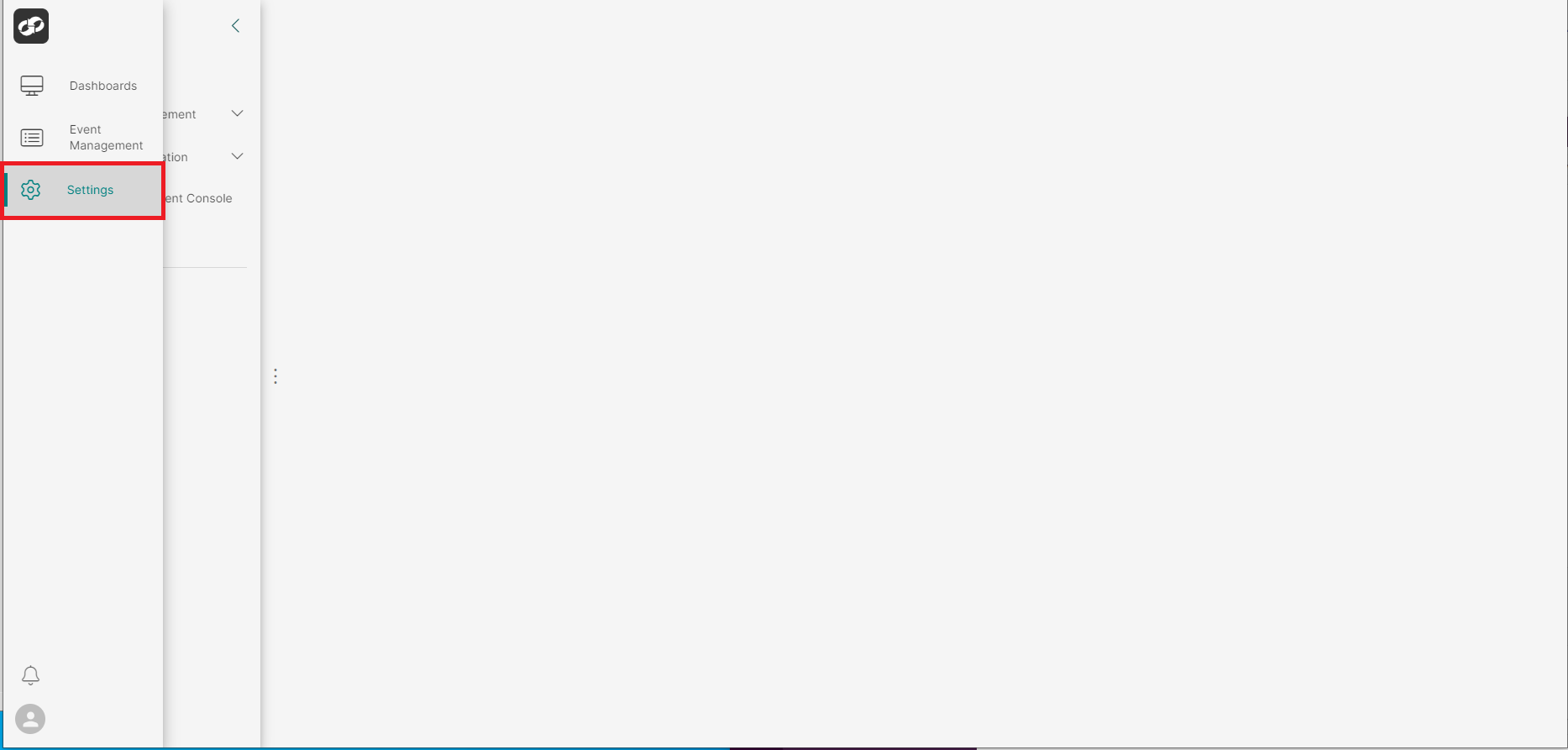
From the index on the left, select Access Management then Password Policy
You will then be presented with the Password Policy page
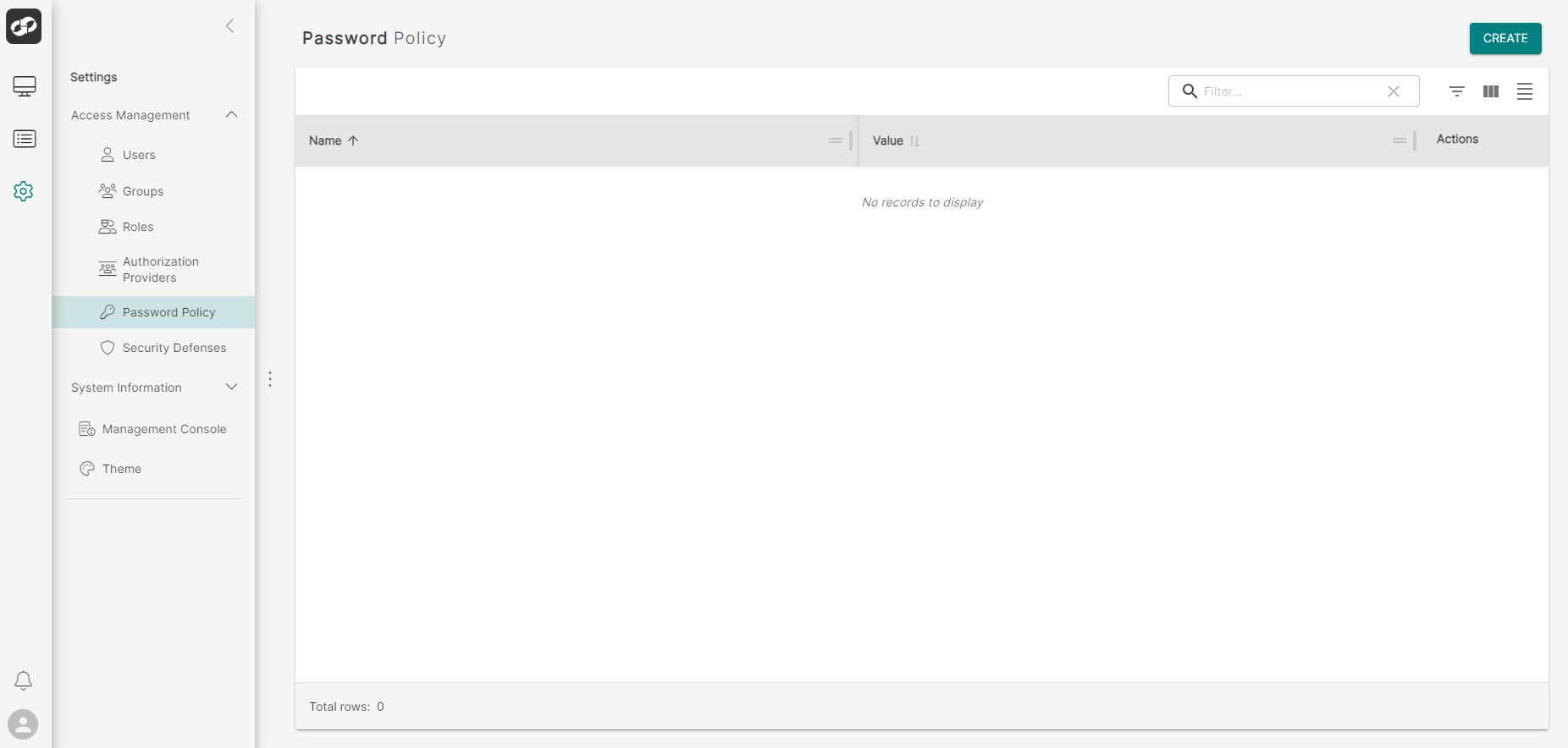
- Locate the policy that you’d like to delete and then click the three vertical dots on the far right (box 1)
- From the options list (box 2), select
Delete - You will then be presented with the
Confirm Deleteconfirmation box
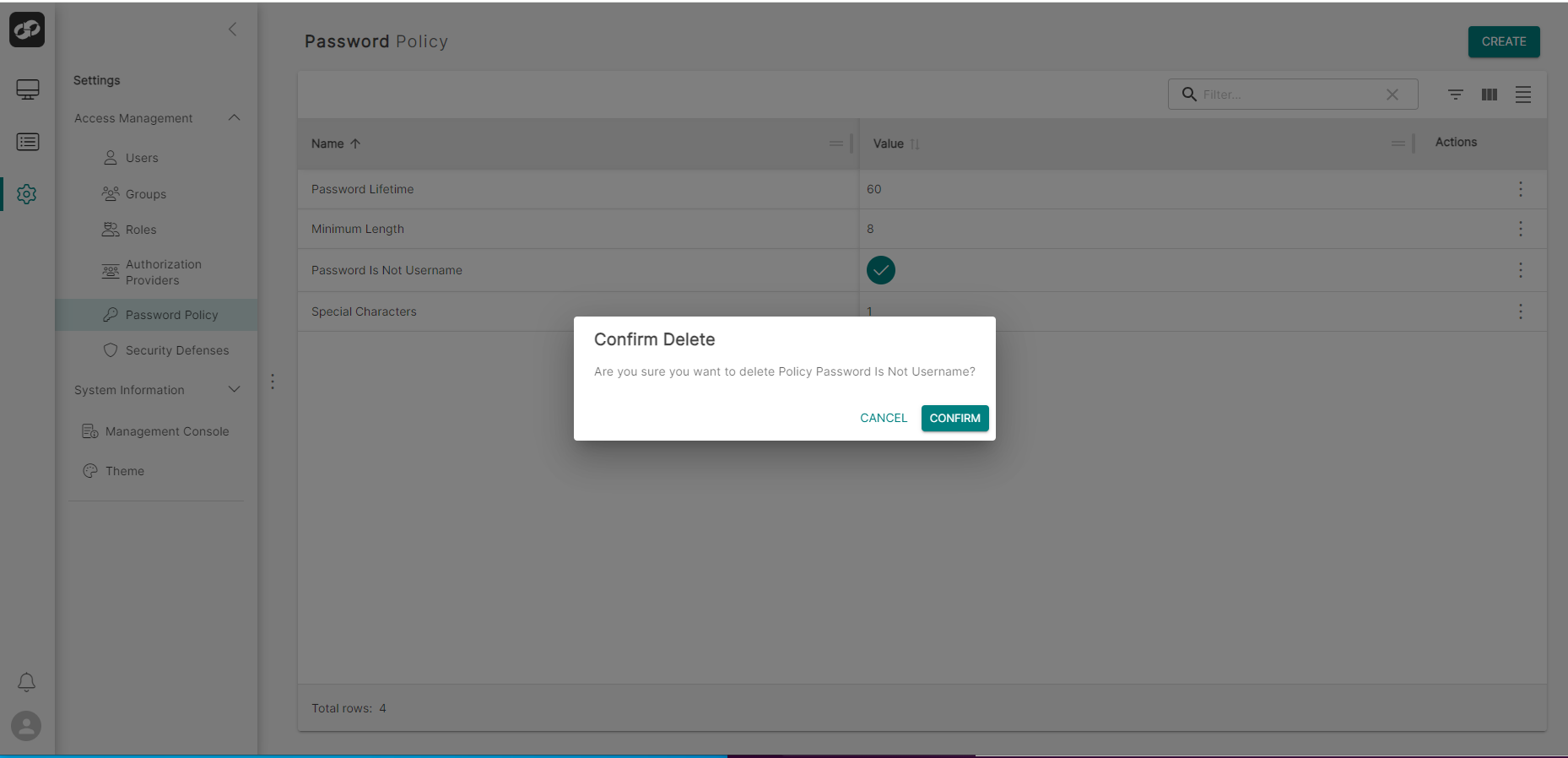
If you would like to go ahead with the deletion, click Confirm